In-car infotainment systems are fast becoming a standard feature of new vehicles, with the tech and automotive sectors combining to bring interfaces such as Google’s Android Auto and Apple’s CarPlay to the dashboard, keeping drivers connected while on the go.
Both Android Auto and CarPlay require a compatible smartphone, integrating with a vehicle’s infotainment system (typically comprising a touchscreen display, speakers and integrated controls, such as dials and buttons) to deliver drivers a range of functions.
These functions range from map navigation, to music streaming, to the ability to make and receive phone calls, and send and receive messages, with voice control providing drivers a range of command options.
For consumers in the market for a new vehicle, it is certainly worthwhile considering what sort of in-built infotainment systems are on offer, along with Android Auto and CarPlay compatibility, while it is also possible to install an aftermarket infotainment system in an older car.
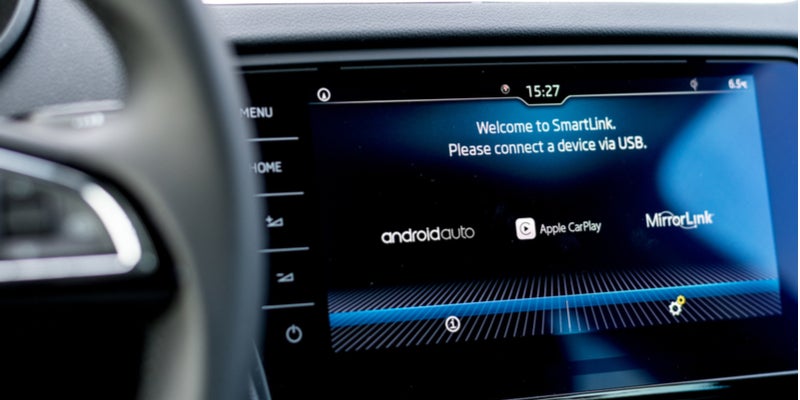
Android Auto
Google describes Android Auto as “the perfect driving companion”, stating that it is designed to minimise distraction so that drivers can stay focused on the road.
Android Auto was recently updated, with the interface sporting a new look, and a number of new features introduced.
What’s required?
Android Auto can be used via a compatible in-car infotainment system, and can also be used directly via a smartphone.
Drivers will require:
- An Android smartphone running Android 5.0 (Lollipop) or higher with a data plan – along with the Android Auto app (Android Auto automatically comes with Android 10 and higher).
- A compatible vehicle – Google advises that over 500 models are supported, with more coming soon.
- An aftermarket infotainment system – allowing Android Auto to be used in older cars, with a number of options available (Android Auto Wireless is currently only available with select aftermarket systems).
Features
Google advises that Android Auto provides the following features:
- Communication – allowing drivers to make and receive phone calls, and send and receive messages.
- Maps – Google Maps provides voice-guided navigation, along with features including estimated arrival times, live traffic information and lane guidance.
- Music – listen to music via Google Play Music, along with a number of compatible audio apps.
With the update released this year, Google advises that new features include:
- App-launcher – allowing drivers to find their favourite apps with fewer taps.
- Picking up where you left off – auto-enabled media apps will automatically start playing where they were left off.
- New navigation bar – sitting at the bottom of the display, allowing for more easy management of multiple apps.
- New notification button – in the bottom right-hand corner, housing recent calls, messages and alerts.
Controls
There are a number of ways to operate Android Auto, depending upon whether it is being used directly via a smartphone or via an infotainment system.
Android Auto integrates with a compatible vehicle or aftermarket system’s controls, from a touchscreen display to the range of physical controls available, while vehicles may have a physical voice command button on the steering wheel, which drivers can press and hold to talk to Google
Voice operation is, of course, a key feature, with drivers able to ask Google to carry out a range of tasks – from making phone calls to asking for directions – by saying “OK Google”, or by selecting the microphone icon on their display, or by pressing a physical voice command button.
Apps
Android Auto is compatible with a range of apps, with Google stating it “makes it easy to access your favourite music, media and messaging apps in the car”.
Android Auto-compatible apps – from Skype to Spotify and Waze – can be found at the Google Play Store.
How to set it up?
To get Android Auto up and running, Google advises that drivers make sure their smartphone has a strong and fast network connection, recommending running it for the first time within Wi-Fi range for the fastest installation, with the following required:
- For drivers accessing Android Auto directly via their smartphone, using a smartphone car mount is recommended, with drivers needing to open Android Auto and follow the steps to set it up.
- For drivers accessing Android Auto via their in-car infotainment system, a high-quality USB cable is required, with drivers needing to turn their car on, make sure it is in park, unlock their smartphone screen, pair the smartphone and car via Bluetooth, and follow the steps to set it up.
- For drivers accessing Android Auto via Android Auto Wireless, they will need to ensure their smartphone meets the minimum requirements, turn on Bluetooth and Wi-Fi on their smartphone, turn their car on, make sure it is in park, unlock their smartphone screen, pair the smartphone and car via Bluetooth, and follow the steps to set it up.
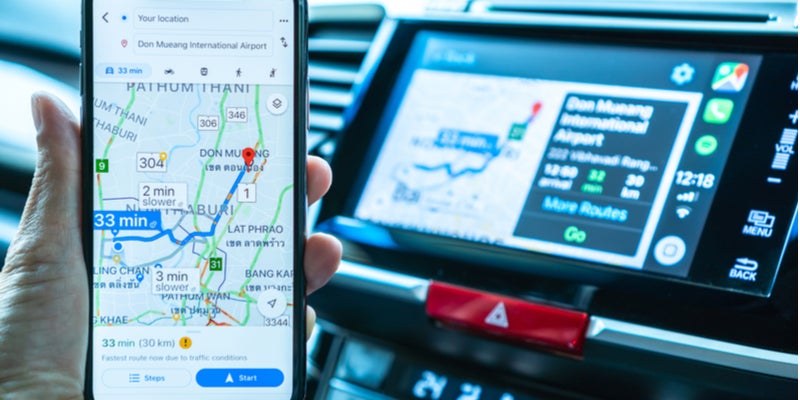
CarPlay
Apple describes CarPlay as “the ultimate copilot”, stating that it provides “a smarter, safer way to use your iPhone in the car”, with CarPlay putting the iPhone functions on a car’s built-in display.
Apple introduced an updated version of CarPlay with the recent release of its iOS 13 operating system, describing it as “its biggest update ever”.
What’s required?
Unlike Android Auto, CarPlay cannot be used directly via a smartphone, with drivers needing both a compatible iPhone and in-car infotainment system.
Drivers will require:
- An iPhone 5 or later release – with iOS 13 introducing a number of new features.
- A compatible vehicle – Apple states that every major automobile manufacturer currently offers CarPlay-compatible models, or plans to introduce them, with over 500 models to choose from, and more on the way.
- An aftermarket infotainment system – these CarPlay-compatible systems can be installed in older cars, with a number of options to choose from.
Features
Apple advises that CarPlay provides the following features:
- Apple Maps – available on the car’s dashboard, capable of predicting where you are going, using addresses from your email, text messages, contacts and calendars.
- Communication – using Siri to make calls and listen to voicemail, while Siri can read, reply to and send text messages, with CarPlay also able to play audio messages through the car’s speakers.
- Music – access content via iTunes or an Apple Music subscription, along with other audio apps.
With the updated version of CarPlay released with iOS 13, Apple advises that new features include:
- Dashboard – a new view which provides drivers a single place via which to keep track of maps, audio controls and smart Siri suggestions.
- Home screen – a redesign with a modern look, featuring rounded corners, new table views, along with a redesigned status bar.
- Calendar – a redesigned app, delivering a quick view of the day, with drivers able to tap to get directions or dial in to a meeting.
- Apple Music – the redesigned app now showcases album art, and makes it easier to discover music.
Controls
There are a number of options when it comes to operating CarPlay, with Apple advising that it “is specially designed for driving scenarios”, and designed to work with a car’s range of controls.
Apple advises that control options include:
- Siri – Siri voice control can be activated by pressing and holding the voice control button on the steering wheel.
- Touch – the touchscreen in CarPlay-compatible vehicles.
- Knobs and controls – knobs, dials or buttons used to control an in-car screen can be used to control CarPlay.
Apps
A range of apps are available for CarPlay, with Apple advising that audio, messaging and voice apps, along with apps developed by car manufacturers, are supported.
CarPlay-compatible apps – from iHeartRadio to Tidal and Waze – can be found at Apple’s App Store.
How to set it up?
To get started with CarPlay, Apple advises that drivers will need to:
- Start their car, making sure that Siri is on.
- Connect their iPhone to the car, either via USB cable or wirelessly, and follow the steps.
- Apps can be added, removed and their order customised via the iPhone.
Image credits: Dennizn/Shutterstock.com, Chinnapon/Shutterstock.com

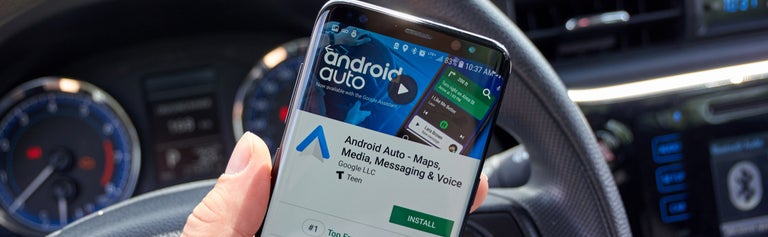
Share this article