What are the new costs?
Until recently, Xtra Mail was free for Spark broadband customers, and $5.95/month for everyone else. However, from May 16, the cost of Xtra Mail will be increasing.
Spark broadband, mobile or landline users will no longer receive Xtra Mail for free, and will be required to pay $5.95/month.
For customers who do not use Spark broadband, mobile or landline services, the monthly Xtra Mail fee will increase to $9.95/month.
What are the other changes?
Mailbox limits
Aside from the price increase, there is one major change that will impact Xtra Mail users: a new mailbox limit. From mid-May, the number of mailboxes that can be created per account will be limited to five.
Data storage
While Xtra Mail is currently (and will continue to be) hosted by NZ-owned email provider, SMX, Spark is moving its email service to a “future-focused cloud solution”. What does this mean for customers? Well, to be honest, not a lot. The change simply means your data will be moved to a remote, secure server. You won’t need to do anything and you’ll likely not notice any difference with your Xtra Mail service.
Are there any alternatives?
Fortunately, if you don’t want to pay for Spark’s service, there are plenty of free email providers out there on the web. Two of the most popular are:
Gmail
A Google account comes with 15GB of storage, which is shared across Gmail, Google Drive and Google Photos. Gmail works seamlessly with Microsoft Outlook and Apple Mail and other Google services, plus it has great spam filters.
Microsoft Outlook
Outlook offers a huge range of features, including a calendar, the ability to use Skype and DocuSign, and compatibility with Microsoft’s suite of Office products.
So, if you’re not too keen on paying for an email service, just close your account. It’s a pretty straightforward process to close your Xtra Mail account, although it’s sure to take a lot longer to update your new email address with friends and family, and across all your other online accounts.
How to Close Xtra Mail
Once you close your Xtra Mail account, you’ll no longer be able to send or receive emails. Here’s a simple guide to closing your Xtra Mail account.
- Save any personal documents: Your email might contain cherished memories or important documents. Therefore, it’s crucial to save anything significant, such as photos or contacts, by either downloading them to your computer or forwarding them to your new email account to preserve them.
- Look at other email providers: if price is your main concern, consider switching to a free email provider, such as Gmail or Microsoft Outlook, as mentioned above. Remember, different platforms have different features, so choose carefully.
- Check your other services: update your email address on important policies and accounts, such as your MyIR, social media, streaming platforms, utilities and insurance company accounts.
- Head to Xtra Mail and sign in. Then select your profile initials in the top right corner and select ‘My account’.
- Select ‘Manage Account’ from the options on the top right-hand side.
- Select ‘Delete account’ and confirm you’d like to permanently delete your email account.
Remember, you have 90 days to recover your Xtra Mail account if your mind. To recover your Xtra Mail, contact Spark at www.spark.co.nz/message-us.
Compare broadband providers for free with Canstar!
About the author of this page
This report was written by Canstar Content Producer, Caitlin Bingham. Caitlin is an experienced writer whose passion for creativity led her to study communication and journalism. She began her career freelancing as a content writer, before joining the Canstar team.
Enjoy reading this article?
You can like us on Facebook and get social, or sign up to receive more news like this straight to your inbox.
By subscribing you agree to the Canstar Privacy Policy

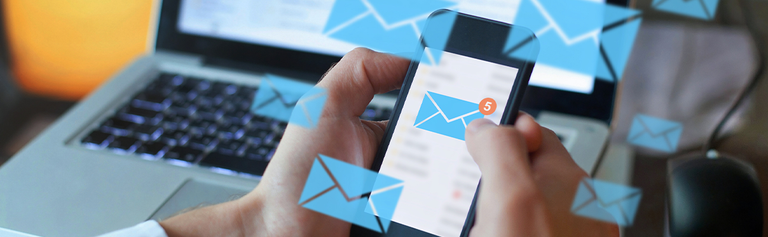

Share this article